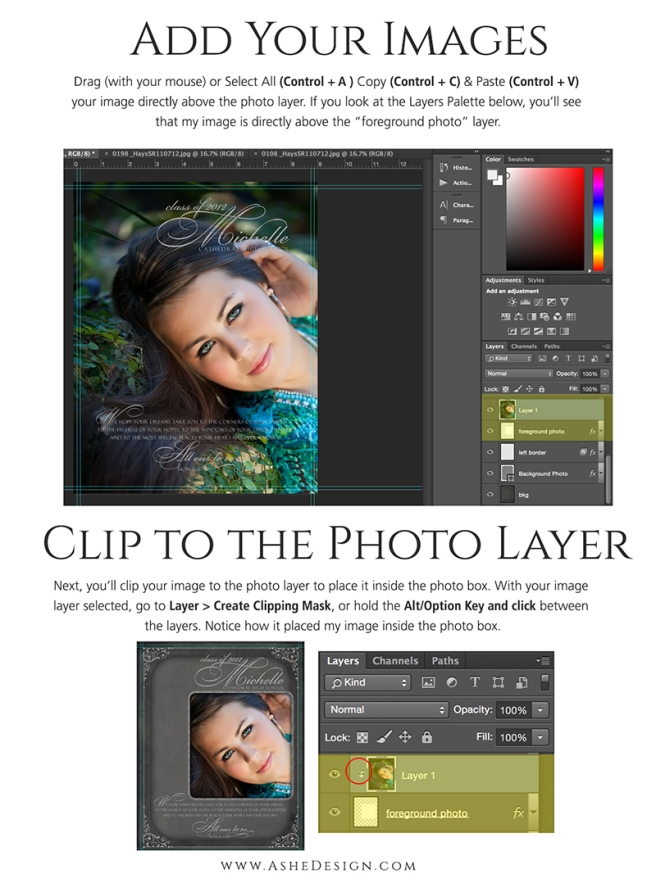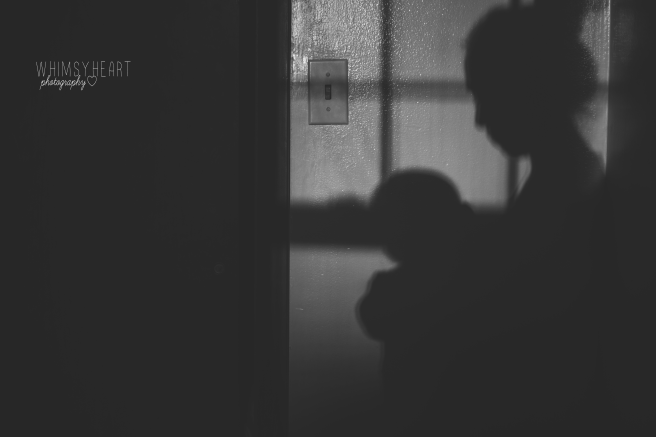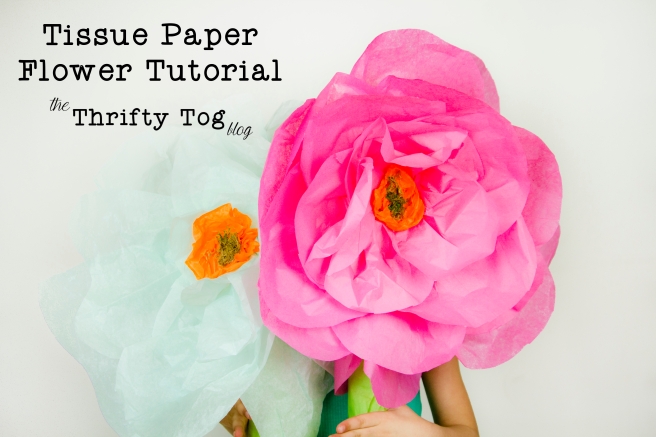Using Photography Templates to Wow Clients
Plus FREE Yearbook Ad Template
Hey Thrifty Togs, it’s Christina from Ashe Design and I’m thrilled to be bringing you a tutorial on using photography templates to really wow your customers. Today I’m going to be customizing the Chalkboard Senior Girl Yearbook Ad (http://www.ashedesign.com/photography-templates/product/yearbook-ads/yearbook-ad-designs-chalkboard-senior-girl.html). I chose this design because it has some awesome features (that I’ll show you as we go through the design), plus I’m totally sold on using Yearbook Ads as a marketing tool – especially for new photographers!
Here’s why:
- I know you want to be super thrifty when you are starting out and Yearbook Ads cost nothing to produce. You simply deliver a digital file to the family or yearbook staff and you’ve got zero out of pocket cost! Awesome, right?
- Yearbook Ads get your images (and designs) in front of your target market – underclassmen – for FREE! Want to shoot more seniors, make sure you’re offering Yearbook Ads. If at all possible, sneak your logo or even just your URL in the corner of the ad and get ready for some new traffic to hit your site!
Okay, hopefully you’re sold on yearbook ads! Now, let me show you how easy it is to design a beautiful custom yearbook ad with our templates. (Also, this is pretty much the same process for customizing ALL of our templates, so if you can master these steps, you’ll be designing all kinds of custom photoproducts for your customers.)
If you want to follow along and try designing this template with me, just sign up for our newsletter (http://www.ashedesign.com/blog/free-yearbook-ad) and I’ll send you a coupon to download this design for FREE.
Using Photography Templates: A Step-By-Step Guide
Step 1: Open Your Files
I like to open my template and my photos and just have them as tabs inside of Photoshop. A lot of people wonder what the template they download looks like compared to the display on the website, so I thought I’d show you a side-by-side view.
On the left, you’ll see the website display for our full page Chalkboard Senior Girl Yearbook Ad (http://www.ashedesign.com/photography-templates/product/yearbook-ads/yearbook-ad-designs-chalkboard-senior-girl.html) and on the right is that template, downloaded from the site and opened up in Photoshop. You’ll notice they look exactly the same, except the template doesn’t have the images!
Step 2: Add Your Images
Next you’ll want to add your images to your template. In Photoshop there is always more than one way to do things and you’ll find what works for you.
With my image up, I generally either drag (with my mouse) my image over to my template, or you can select your image Control + A (Command + A on a MAC), then copy the image Control + C) (Command + C on a MAC), then go back to your template and paste Control + V (Command + V on a MAC).
Pro Tip: If you selected the photo layer in the layers palette first, your image will go directly above that layer when you drag it or paste it into the template. If your image is not directly above your photo layer, you’ll need to drag it to the correct position in the layers palette.
Most times, your image will be too large for the photo area and take up most of your page, like in my example below. We’ll need to resize it, but first I like to clip the image to the photo layer. To do this, make sure your image layer is selected (and directly above the photo layer) and hold down your ALT (PC) or OPTION (MAC) key and click between the layers in the layers palette.
Alternately, you can use your menu options and go to Layer > Create Clipping Mask. This will place your image inside the photo layer and it will also allow your image to take on any special properties of the template, as you’ll see when we add the background layer to this template.
Step 3: Resize Your Image
Believe it or not, this is where I see so many photographers struggle. I don’t know about you, but nothing drives me crazier than images that get all squished up or stretched out. It’s really easy to keep images proportionate as long as you know the trick. So, with your image layer selected you’ll want to transform (resize) your image. You can do this by clicking Control + T (Command + T on a MAC), or you can find in the menu, Edit > Free Transform.
When you do this, a box will appear across the top of your screen (see below) that shows the dimensions of your image. Between these dimensions, you’ll find a lock button. If you click that lock, Photoshop will not let your image become skewed. You can resize by adjusting the numbers in those boxes or by dragging the bounding box (gray box you can see around my image below) and it will stay in perfect proportion the entire time. Once you are happy with your image, just click Enter/Return to set the image.
Repeat steps 2-3 for all of your images. This template only has two images, so I needed to go through these steps twice, once for the foreground image and again for the background image.
Remember, I said this template had some really cool features? See how the background image looks in this design? Those effects are already incorporated into the design, so as soon as you clip your photo to the layer it takes on those effects. My background photo was a full color image, just like my foreground image until I clipped it to the photo layer. Pretty cool, huh?
Step 4: Customize Your Text
The images are added, now you just need to customize the text. Simply double click on the T in the layers palette to select the layer and then you can type in the correct name, year, message, etc.
Just like with the background image, this design already has a chalkboard effect added to the text layers, so you don’t have to do anything to apply that. Simply type in your new text and you are all set.
Note: if you do have the yellow caution signs on your text layers that you don’t have the fonts we used in the template installed on your computer. You can reference the website or the read me files that came with your design to find the fonts we used. Many of them can be downloaded for free, or you can choose an alternate font from your library.
Once you’ve finished customizing your design, you just need to save the files and you are done! Don’t forget, if you want to give this design a try, you just need to give us your email address (http://www.ashedesign.com/blog/free-yearbook-ad) and we’ll send you a coupon to get this design for FREE!
A special thanks to Artistic Images ~ Portraits by Elizabeth for letting us use her beautiful images in our designs and tutorials.
Thank you so much Christina and Ashe Design for this awesome post!!
Please comment and let us know if you enjoyed it; and we’d love to see a link to your own spin on this tutorial!